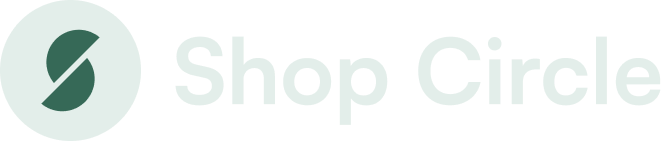Back to all posts
SC Product Options
Academy
How to set up priced options using SC Product Options
4 minutes
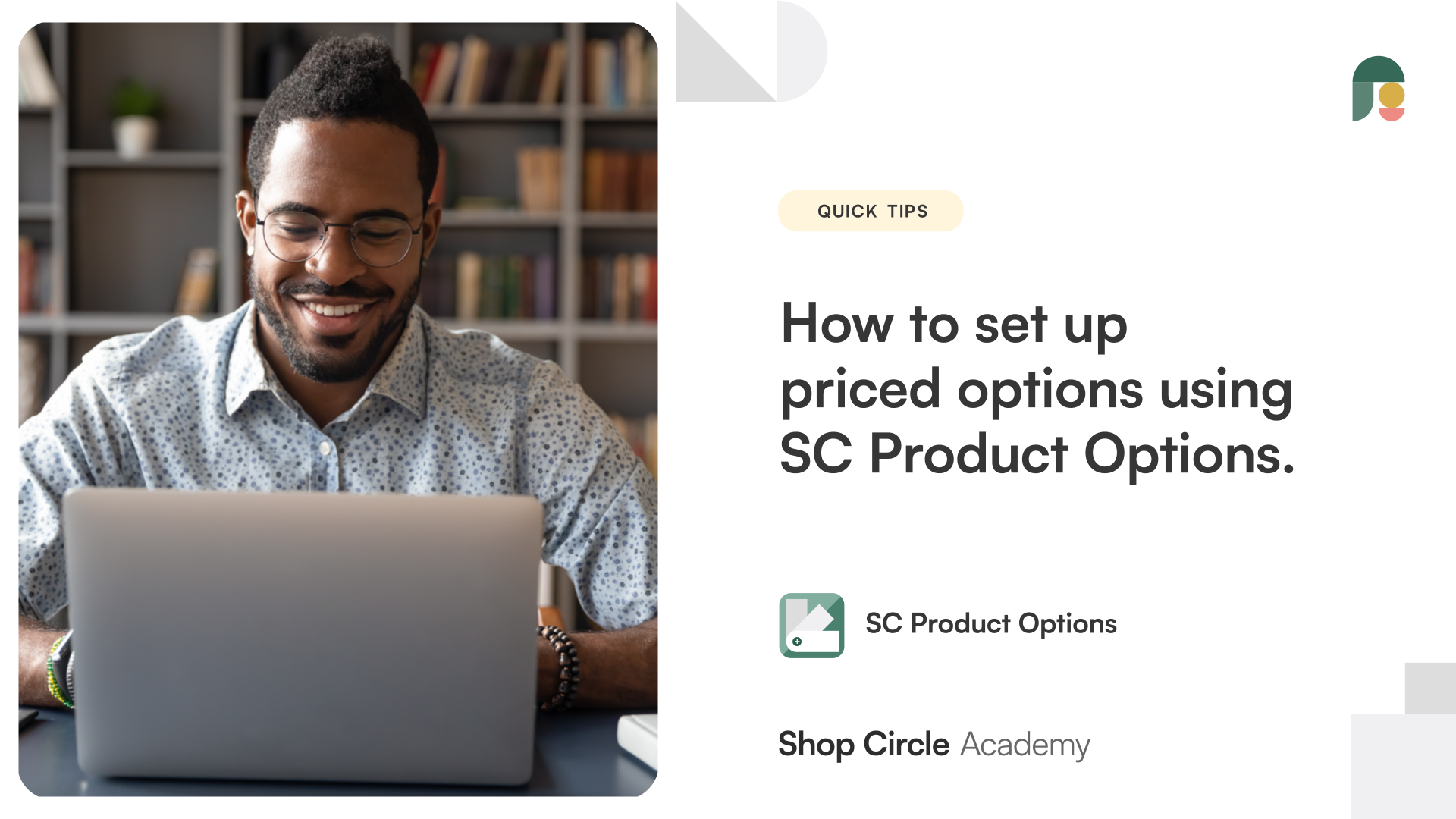
Learn how to set up priced add-ons and customizations for your products. You will learn: How to charge customers for add-ons and customizations Various choices for how to set up your priced options.
Hey there, this is Jason from Shop Circle and today in this video we'll be going over with you on how to set up price options on the Product Options app so you can sell products and charge your customers extra for those customizations. Okay, let's get started.
So I'm in my store here already and we're in the app here. So we're going to create that new option set here.
And for the sake of example, we'll just do a warranty for a book and then we're going to choose which product it applies to. Choose my ebook here, and then create an option. Now for price options, it's compatible with most of these options here. So everything such as dropdowns, checkboxes, radio buttons, swatches, scrollable lists, and so on. So everything here works, but anything that's a text input, file upload, or descriptive text cannot work for charging customers extra.
So as you can see, if I choose telephone and I go to advanced settings, you can see the option does not come up here. However, if I do dropdown and then the values are entered. You can see here now it gives me the option to adjust the price and I have to choose from two options here. I can either allow the app to create the charge or we can use an existing product or variance in the store to create that extra charge fo.
So you can see if I choose that we can choose anything here for that extra charge. Now, if you do pick the app to create the charge there for you, what it'll do is that the Bold Product Options app will create a hidden variant in your store to charge your customers accordingly, and that variant is hidden from your customers with special coding. So just make sure to make no changes to that product. I'll show you an example right now of what that looks like. So I'm in here, and as you might've seen in my previous video, I had this warranty insurance for my Jersey products. And as you can see, this is how it looks when the app creates the variant for you. Make sure to make no changes here, otherwise, it won't work and the product will be broken the So don't make any changes on here. And you can see that it's been made by Bold through the tags there and the description.
Okay. Once you're satisfied with your option set, you want to save it and then of course it will create and save there and then sync onto your store. And as an example, I'll show you one that's already been made on my demo store here. So once again, going to the Jersey product, you can see here we have a extra charge of $99 for that warranty.
Okay, so that concludes this video. And one last thing to note about this feature, it is a premium feature here. So if you are interested in this feature there, then you want to subscribe to the premium $49.99 a month plan.
Okay. Take care. I'll see you in the next video.