Back to all posts
Sky Pilot
Academy
Customize Your Digital Product Delivery with Sky Pilot
4 minutes
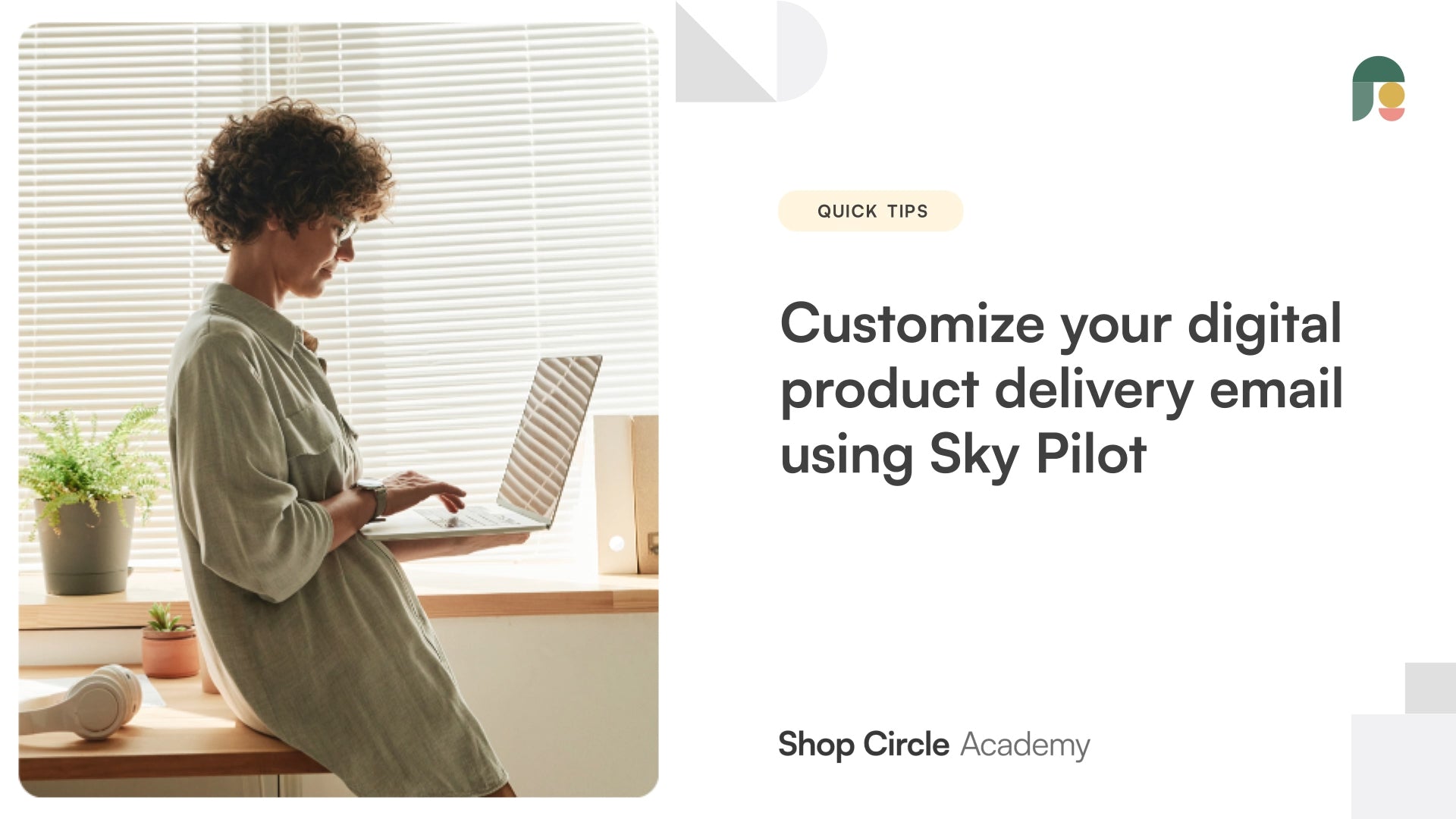
Time to customize your digital downloads delivery email! Add your branding to the email your customers receive after purchasing your digital product. If you do not need this feature, it can easily be toggled off. You will learn: How to customize your delivery email. How to verify your delivery email. How to turn off this setting, if not needed.
Hey, there, this is Jason from Shop Circle, and today in this video we'll be going over how to customize the delivery email that your customers receive when they purchase your digital item on your store. Yeah, let's jump right into it. I'll show you how that's done.
So we're in my store here, and we're heading over to Sky Pilot, and then we're going to settings and email. So this is where you can customize the look of your delivery email. Bunch of settings here, so we'll go over them together here. The first one is notify customers of digital content via email. So Sky Pilot sends a automatic email for you to your customers that looks like this. And they have the button here where they can click and download their digital product. If for whatever reason you don't want to send this email out and just have them access it through other means, then you can turn this setting off.
Moving on, there's other things that you can customize on here, like the logo. So you can upload your own logo image to the email here. Change the accent color till this is the color of the button here. So you can see we changed from red to blue. You can also round or square the button by dragging this bar here. And other than that, there's justification for your text message on here. So you can either have it left aligned or centered. There is a Powered by Sky Pilot message here on the footer. You can remove that branding if you like through the switch here. And that's about it.
In terms of this bottom setting here, well, first this is where you customize the verbiage in the email. So if you want to extend out a message, you can do so by typing in this box here, extension of the email, like so. So this message here where it says shopcircle.co has not been verified, this is verifying the delivery email with your domain. So if you're looking to change the way the email is sent, so right now currently you see here, it's sent from this email here, and then with replies going to your store admin email. If you just want to change it from where it's being sent to your own email, perhaps it doesn't end up in the spam as likely, you can copy these settings here and add it to your DNS records or your domain.
So that is that there. Any other further customizations would require coding. If you are familiar with that, you can head over to the theme here and customize and then edit code and then you can see the liquid template is there for you to customize. That concludes this video. We'll see you in the next one. Take care.






