Back to all posts
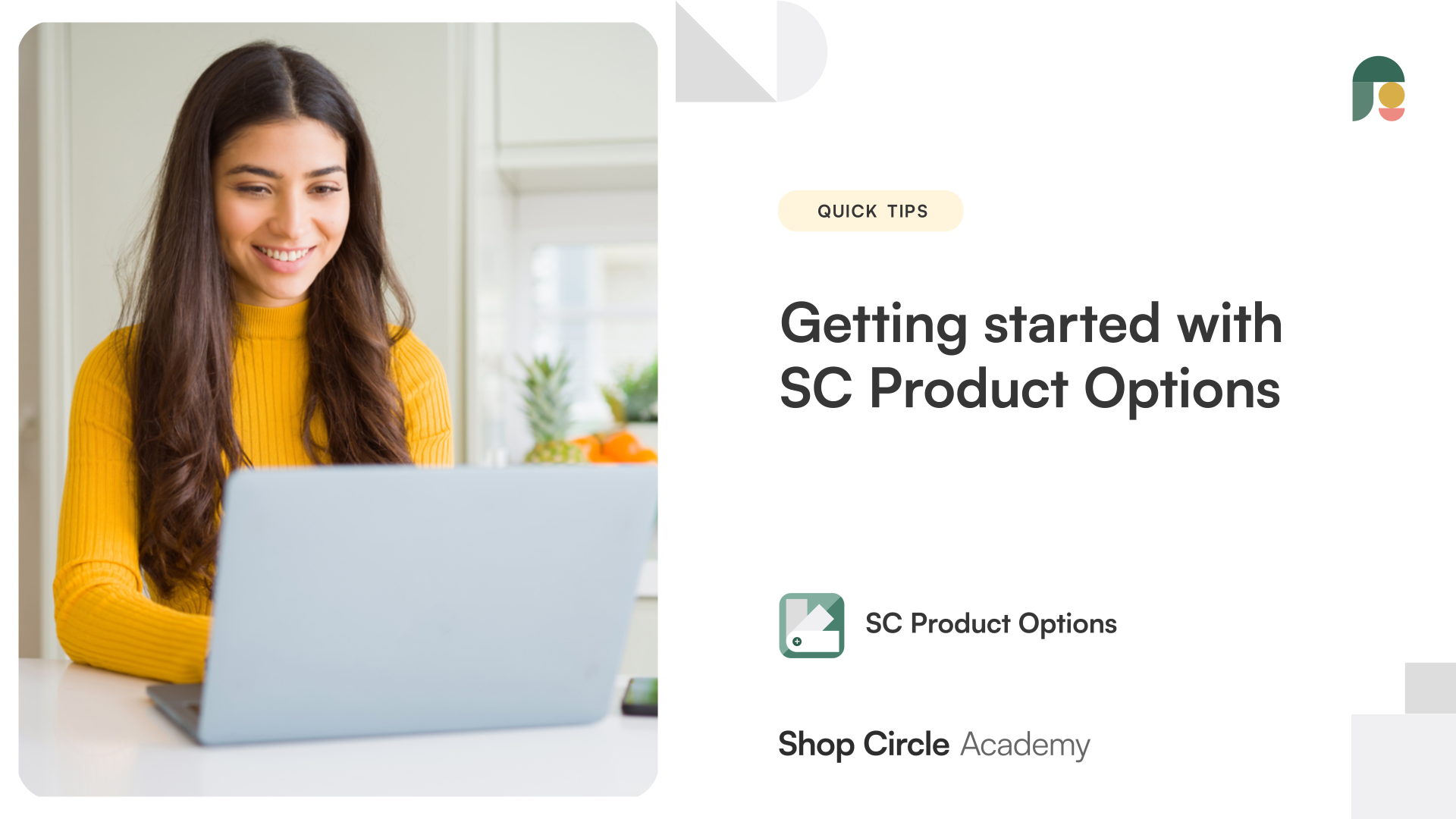
Create an entirely customized shopping experience for your store with limitless product options. You will learn: How to use SC Product Options. Which options are right for your store. How to create options.
Hey there, this is Jason from Shop Circle, and today in this video we'll be going over all the options you can create using the Bold Product Options app, and showcasing them to you on a live product so that you know exactly which options you need for what you want to do for your own store. All right, let's get started. So I'm in my store here and I have the options already created. So when you do go and create your options, you want to make sure you're in option sets. And by the way, a good thing to note is that we don't have any limits on how many options you can create. So you create as many as you feel you need for your store and your products, right? So we'll be going over all the types here. That includes dropdown menus, check boxes, radio buttons, watches, scrollable list, text inputs.
We're not covering all the text inputs, but as you can see there, there are short text, paragraph text, short text group, number, email, color, dates, and telephone, as well as file upload and scripted text. So we're in the live store here for my demo, and I have this washing machine product. And as you can see, it has a lot of options here. I've filled out most of the options that you'll see that we have. So we'll be going over them now. So first one here, we have a option for a checkbox with extended warranty. So if customers choose to opt in for the extended warranty and an extra cost, they can check that off there. Generally for checkbox options, if you need that feature there, it's pretty handy for anything that's a yes or a no, opt-in for an additional cost. Next, who are you buying this for?
We have radio buttons. So you can see radio buttons is the circle, and then when it's highlighted and selected, it'll light up. So this is kind of how the radio button display works. And of course it's another way of collecting information from your customers as a different style as compared to the checkbox. Next up, we have the dropdown menu. So great thing with the dropdown is that the list can expand and it opens up the separate window there. So on the product page, real estate page here, it's a little bit low as the menu is in a different window here. So good choice to pick if you are concerned about having a lot of options and saving space there. So next one is a text input. This is for phone number only. However, it does not verify if the number is correct, but only accepts numbers for the box there.
So if you see I try to type in any type of text, they'll recognize that it's not a number and they'll say, "Not a valid telephone number." So if you are selling any products where you need to collect a number, that's where the text input for a phone number comes into play there and you can collect that information. Information. So this message here is a descriptive text. In this case we present it as a supply chain issue, letting customers know what the issue is and providing them a number to reference. So if you have anything similar or a message you want to give to your customers there, that's another handy option to have.
Next one here is text input for date. So collecting a date input could be beneficial for you in terms of what you're selling if you're doing any sort of delivery. So if you do need to collect that information, an example of that would be a delivery service perhaps for food or flowers, things like that for example. And next one is color inputs. So if you want your customers to kind of customize the product and choose what kind of color they want for their product, that's kind of where this box comes into play. So it's a little box here where they could have the color spectrum and choose exactly what they want. Next one here, this is a premium option. It's called swatches. So with this here, as you can see, there's a image associated with each option. So handy to have if you are selling anything where you want to include an image with an option, swatches would be your best bet for that. As you can see in this example here, we're asking the customer to choose their finish at a choice of wood, stainless steel, or aluminum for the washing machine.
Next one is file upload. This one's pretty popular if you're doing any type of engraving or if you need to collect a image from your customer. Perhaps you're a tattoo artist doing embroideries, things like that. Perhaps even screen printing a T-shirt, file upload would be a great option to have for that. This is scrollable list, so scrollable list is a great option too. If you have a big list of options to choose from, it saves on page real estate. As you can see, there's a bar here where customers can kind of scroll between and choose what they want. Like phone number, we have email, text box as well. So this is dedicated for emails.
Once again, it doesn't verify if it's a valid email or not. However, only email inputs could be accepted here. So as you can see, if I just type that, it'll say, "Not a valid email address." And same thing for number inputs. All right, so that is it there. That pretty much covers most of the options besides the other few text inputs for those. They are pretty self-explanatory. So if you do need those options, then you would be able to set that up and have a use case for that there. That concludes this video. I'll see you in the next one. Take care.



